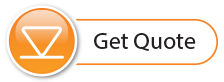Starting the Datalogger
There are two ways to start logging: Start Now or by programming a Future Start time.
To start logging immediately, do not fill in a Future Start time and click, ![]() . It should say Start Now below the icon to indicate an immediate start.
. It should say Start Now below the icon to indicate an immediate start.
Before starting a LevelVent 5 or AquaVent 5 datalogger, a pop-up window will indicate how much memory is available. Selecting "Yes" ignores the message and starts the datalogger immediately with the remaining available memory. Selecting "No" gives you the chance to access the Data Control tab to download and/or delete data files using the "Download and Delete Files" option, to free-up memory (see Section 5).
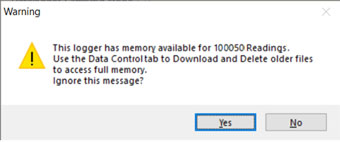
Figure 4-13 Remaining Memory Warning
When starting a new logging session with a previous version LevelVent or AquaVent, any data from the previous recording session will be erased (see Section 5 for downloading data).
Note:
If a setting has been changed, it will be highlighted in yellow as a reminder before the datalogger is started. If a setting has been entered incorrectly, it will be highlighted in red.
After selecting "Yes" any changed settings will automatically be applied to the datalogger, and it will start logging. Datalogger Status will change from Stopped to Started.

Figure 4-14 Starting the Datalogger Immediately
After the datalogger is started, and begins collecting readings, the Start icon will be greyed out, and only the Stop icon and Future Stop settings will be active.
Check Future Start 'At' to set logging to start at a later date and/or time. This Start mode is referred to as Future Start in the Status field. Click ![]() to apply the Future Start time and any changes to the datalogger settings.
to apply the Future Start time and any changes to the datalogger settings.
When the Future Start time is reached, the datalogger will start logging and the Status will change from Future Start to Started.
Note:
Retrieve the datalogger settings in order to refresh the status (i.e. when the status changes from Future Start to Started).

Figure 4-15 Future Start Setting
Stopping the Datalogger
There are two ways to stop logging: Stop Now or at a programmed Future Stop time for the datalogger.
To stop the datalogger immediately when it is logging, click ![]() , (it should say Stop Now below the icon).
, (it should say Stop Now below the icon).
The datalogger can be stopped at any time before it reaches the maximum reading capacity. Starting again begins a new recording session and clears previously stored data readings.

Figure 4-16 Stopping the Datalogger immediately
To program a Future Stop time for your datalogger, check Future Stop 'At' and fill in the desired stop time. The Future Stop time will be applied to the datalogger once ![]() is selected for an immediate or future start.
is selected for an immediate or future start.
You can also program a Future Stop time after you have started the datalogger, by checking Future Stop 'At' and filling in the desired stop time. Select ![]() to apply the Future Stop time (it should say Future Stop below the icon).
to apply the Future Stop time (it should say Future Stop below the icon).
Note:
If you have set a Future Stop time, but wish to stop the datalogger immediately, uncheck the Future Stop 'At' box, and the Stop icon should say Stop Now. Click the icon to stop logging.
The Stop Time should be shown in the Datalogger Status section.

Figure 4-17 Future Stop Setting
It is critical to note that when the datalogger logs data in Slate mode, it means it will record data until stopped or their memory is full. For this reason, it is important to determine, based on your start time and sampling rate, the date and time at which the memory will be full and the datalogger will stop recording. The datalogger records in Slate mode if Event or Schedule logging. Linear mode, however, can be set to Slate or to Continuous logging.