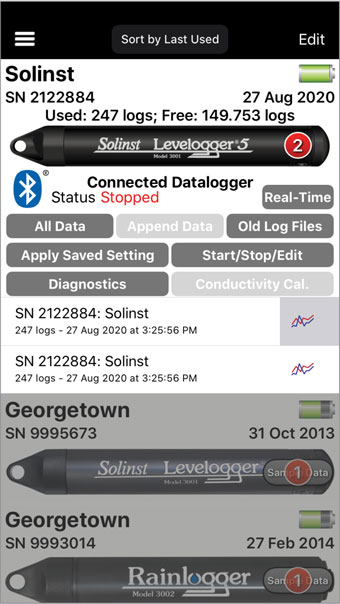
Figure 4-14 Dataloggers Screen with Connected Datalogger - iOS
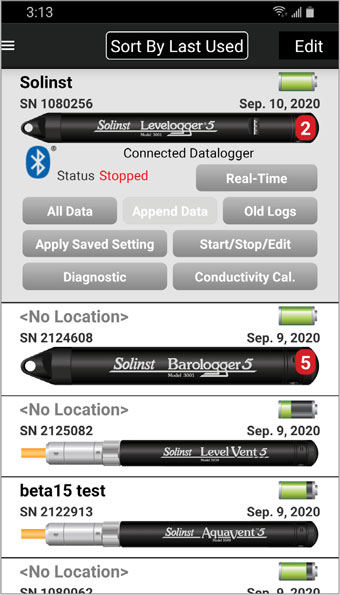
Figure 4-15 Dataloggers Screen with Connected Datalogger - Android
Information about the currently connected datalogger will automatically be retrieved and displayed at the top of the Dataloggers Screen. Information includes the datalogger location (if previously programmed), serial number, battery level, the date the datalogger was last connected, and the Status (e.g. Logging or Stopped).
You can download logged data (Section 5.0), edit the datalogger's settings and start/stop the datalogger (Section 6.0), apply a saved Setting (Section 7.0), view and save real time readings (Section 8.0), view saved data files (Section 9.0), obtain diagnostic information (Section 11.0), and perform a conductivity calibration (Section 12.0). You can also zero a vented datalogger to the current atmospheric pressure (Section 6.7).
The Dataloggers Screen will also show dataloggers that were previously connected. You can select to sort this list of dataloggers by log start date, last used, file name, or location. The datalogger that is currently connected will always be shown first, and will have the Bluetooth symbol and "Connected Datalogger" below the image, to indicate that it is connected. A red number on a datalogger image indicates that there is that number of saved data files available to view from that datalogger. See Section 9.0 for viewing data files.
Note:
For iOS devices, to remove dataloggers from the list, swipe the datalogger image to the left and select "Delete", or select "Edit" at the top of the list and tap the red icon next to the datalogger to remove it from the list.
Note:
For Android devices, to remove dataloggers from the list, select and hold the datalogger image until a check box appears, or select "Edit" at the top of the list. Check the datalogger(s) that you want to delete, then click the trash can icon to delete the datalogger(s).




