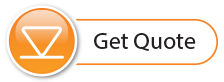The RRL Remote Utility provides a convenient way to communicate with programmed RRL Stations in your office or in the field, as well as perform diagnostic checks and firmware updates.
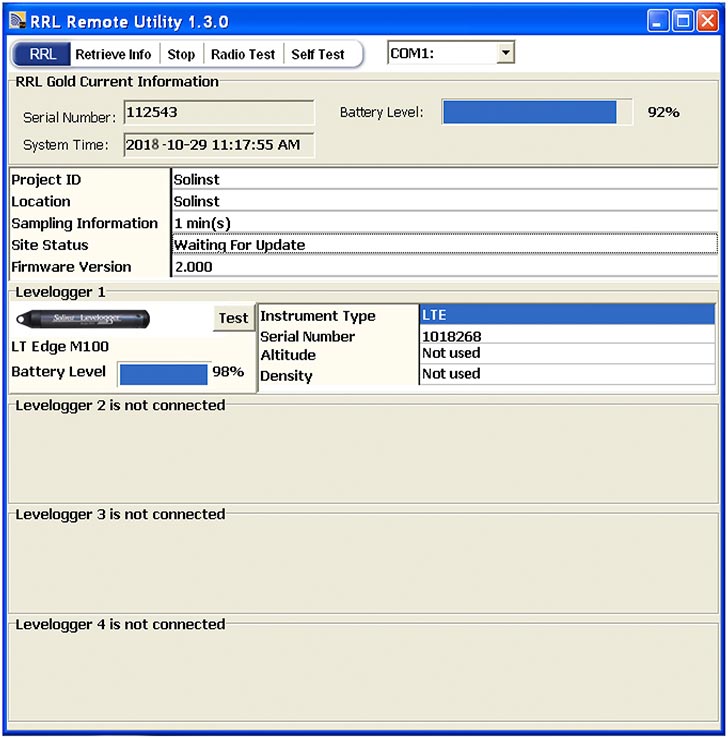
Figure 5-1 RRL Remote Utility
To open the RRL Remote Utility, click ![]() on your desktop.
on your desktop.
The RRL Remote Utility can be used to test radio communication between a Remote or Relay Station and the Home Station, check RRL Station settings and status, test communication with the attached dataloggers, and stop or start the RRL Station logging (when selected in Step 2 of the software wizard).
The Remote Utility also includes a self-test function. The function performs a series of self-tests on a RRL Station to check for problems with the battery, memory, etc.
To use the RRL Remote Utility, connect the RRL Station to a PC with a RS232 cable, select the COM port to which the Station is connected and click "Retrieve Info" to display the settings from the RRL Station.
The Remote Utility has the following functions:
Radio Communication Test: Click "Radio Test" to initiate the test. If the communication between the RRL Station and the Home Station is successful, the "Home Station Communication Test Passed" message will be shown.
Note:
The Radio Communication Test is a convenient tool when determining the final location of you Remote Station in the field and the proper Radio Power setting for that station.
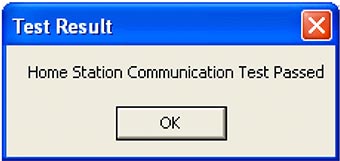
Figure 5-2 Home Station Communication Test
Datalogger Communication Test: Click the Test button beside the datalogger image to initiate the test. If the communication is successful, the "Probe Communication Test Passed" message will be shown.
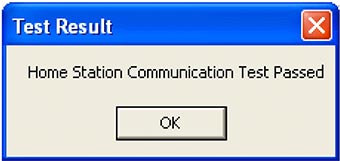
Figure 5-3 Datalogger Communication Test
Start Logging: If the RRL Station is in idle mode "Start" will be displayed in the Remote Utility main menu. To start logging, click "Start", and "Stop" will then be displayed to indicate that the RRL Station is in logging mode.
Stop Logging: If the RRL Station is in logging mode "Stop" will be displayed in the Remote Utility main menu. To stop logging, click "Stop". A message "Data Logging and Reporting will be terminated. Do you want to continue?" will be shown. Click Yes to continue. "Start" will be displayed to indicate that the RRL Station is in idle mode.